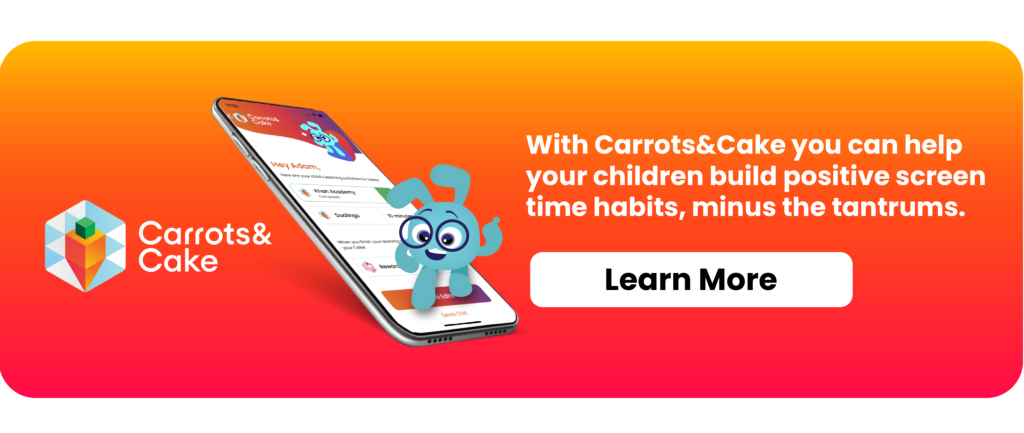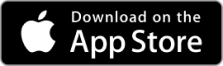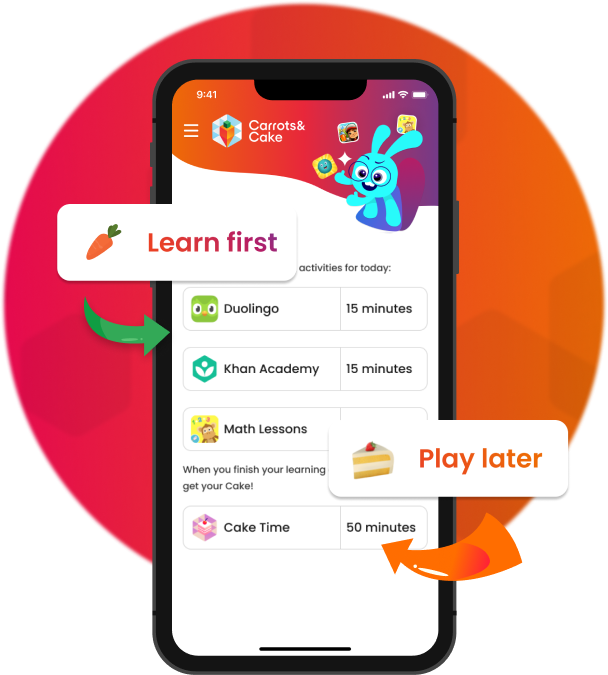


For better or worse, the internet has revolutionized how we live. Cell phones have gone from a rare, clumsy commodity to a must-have accessory, and everyone, from toddlers to grandparents, has one.
However, while everyone can and does know how to use a cell phone, we don’t always want the people using them to access everything on the internet.
There’s no shortage of great content for all ages on the internet, however, there's also more dangerous content than we would like to acknowledge. From adult-oriented content to gambling to pornography, the internet can be a vast and dangerous space.
It’s all too easy for kids to accidentally chance upon inappropriate content with a wrong click on a pop-up or ad. And while curiosity won’t kill our children as it does cats, it may cause traumas or lead them onto paths unbefitting their age.
There are different ways to block websites on iPhones and Androids. We curated a list of user-friendly ways to reinforce gentle parenting and increase internet safety for kids.
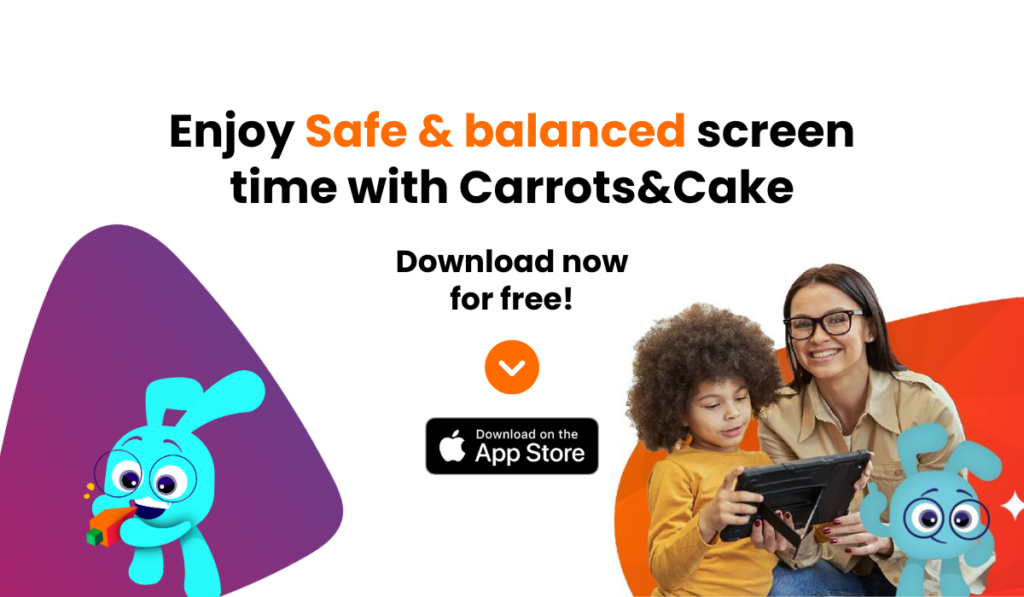
Whether you’re trying to set up parental control or block inappropriate websites on your phone, we’ll talk you through the process, giving you as much control over your phone’s content as possible, so you can better educate yourself on this not so complicated topic.
Whether you are on an iPhone or iPad, you can set your parental controls by going into Settings. Navigate to the General menu in the sidebar that appears.
Once you locate General Settings, look for Content & Privacy Restrictions. Typically on an iPhone, these are set to off. To block adult websites on an iPhone, you have to toggle Restrictions on. You can tell you have done this when the appropriate tab turns green.
With Restrictions now enabled on your iPhone, you will notice various applications appear in a list. By default, these are all toggled on. Primarily this list includes default applications, like:
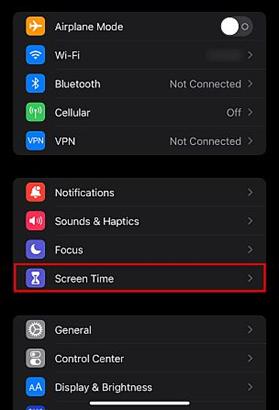
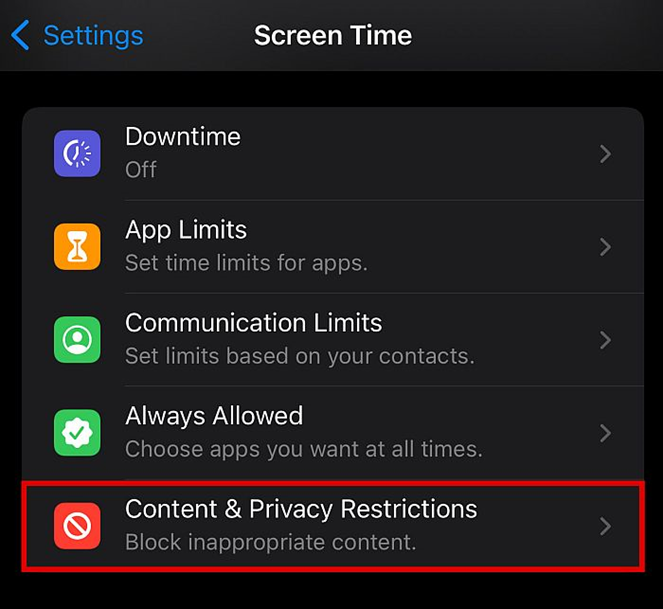
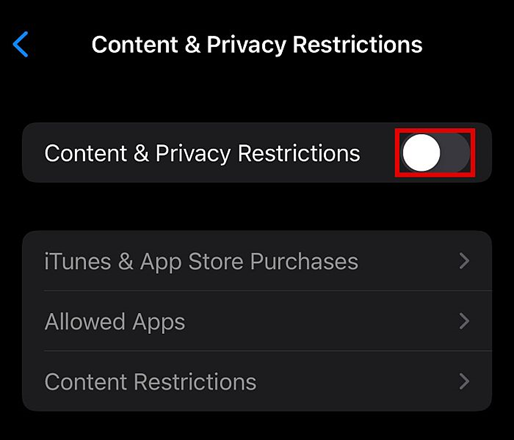
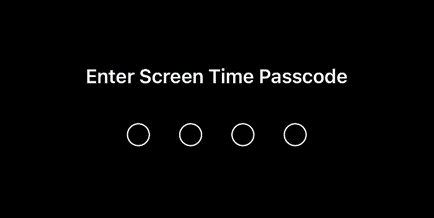
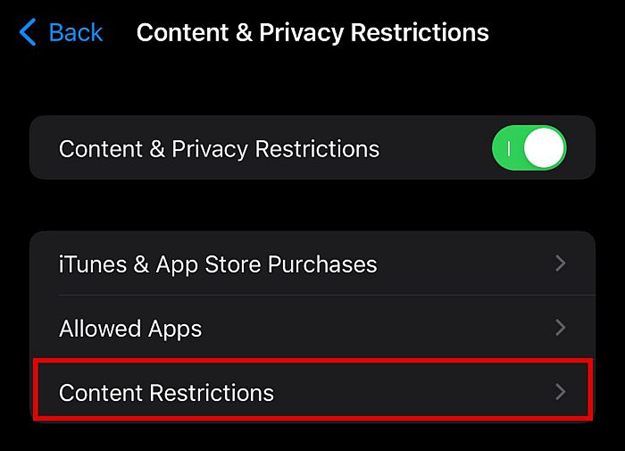
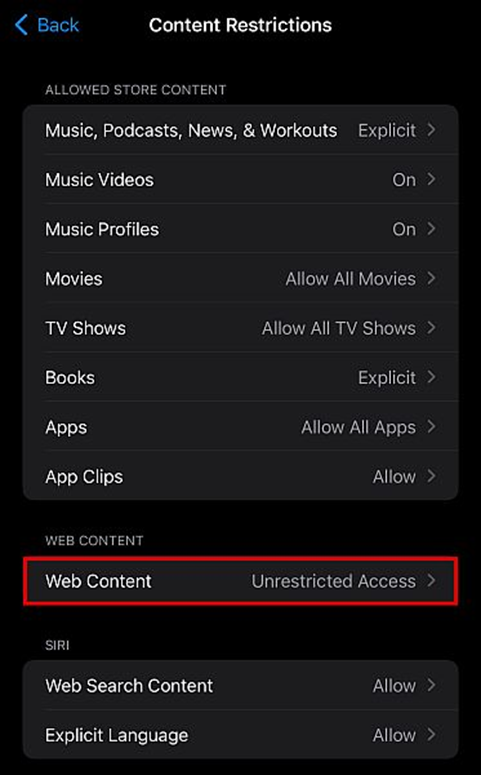
However, if you have added applications to your iPhone since purchasing it, you can move to set restrictions on these applications, too.
To ensure no inappropriate websites sneak through the restrictions, scroll to the bottom of your iPhone’s screen. One of the restriction options you see is for websites. By default, this is set to allow all websites to load on your iPhone.
But if you are attempting responsible parenting, that’s not necessarily the setting you want. To change it, tap the Websites listing and change the instruction from ‘allow all websites’ to ‘limit adult content.’
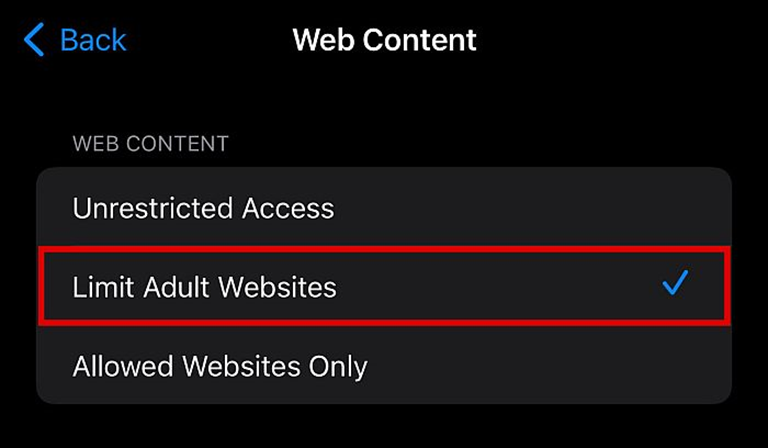
If there’s a particular website you are worried about your child stumbling onto, you can set further restrictions on your iPhone by blocking individual websites.
To do this, remain on the Websites tab. You will see an option that reads Never Allow. Tapping this opens up a window for you to type in the address of the adult website you want to restrict.
Once you’ve hit Done on the keyboard, ensure you have successfully blocked the website in question by opening Safari and attempting to load the restricted website. If successful, the page will display a message saying your device doesn’t have permission to access this website.
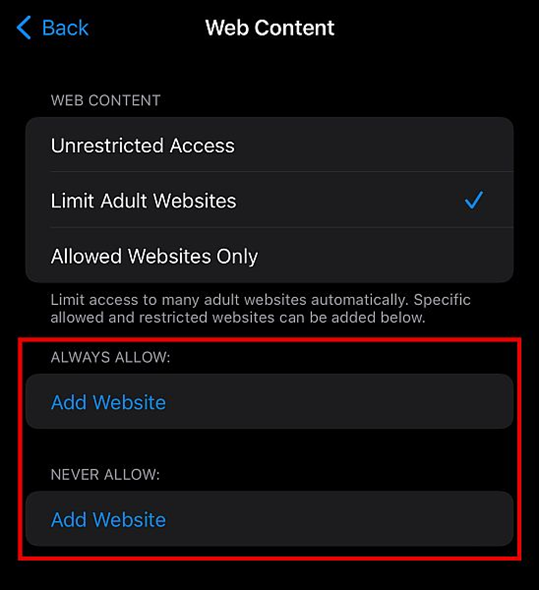
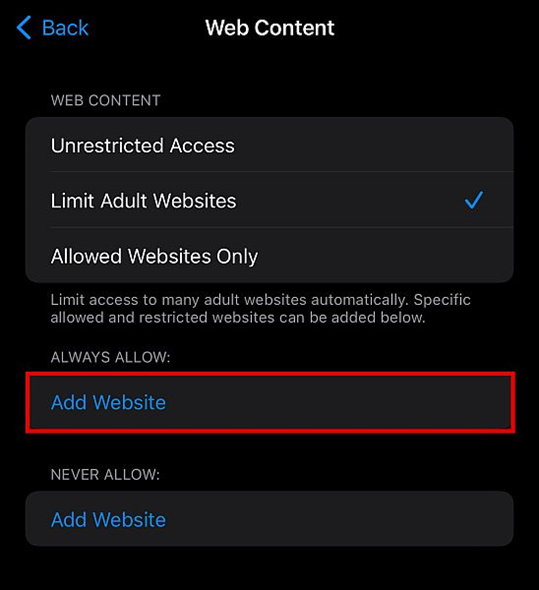
Children's apps, games, and streaming platforms are designed to be addictive. "One more minute, Mommy!" has become a familiar phrase in many households. With Carrots&Cake, you can manage your kids' screen time through a science-based approach that encourages your little ones to learn first and play later.
Designed using science-based solutions, Carrots&Cake is a parental control learning app for kids. It's built by parents and developed with doctors, teachers, and scientists. Carrots&Cake helps kids develop healthy digital habits that make screen time more beneficial and less addictive.
With Carrots&Cake, kids learn first and play later. The app applies the oldest parenting technique to screen time: "Do your homework before you play." In other words, "Eat your carrots before your cake."
Once parents download Carrots&Cake, they select their favorite educational apps (anything available in the AppStore.) When kids turn on their devices, they have to complete the educational apps — 'Carrots' — before they can enjoy playtime — 'Cake.'
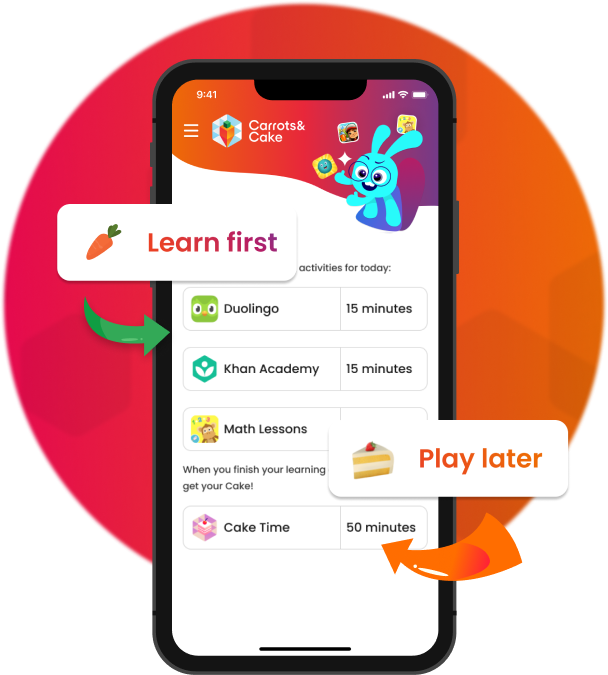
Carrots&Cake follows an approach grounded in behavioral neuroscience, psychology, and cognitive science.
Behavioral Neuroscience
Carrots&Cake promotes healthy screen use by reducing the firing of the brain's reward pathway. Dopamine levels stay balanced. This helps kids remain in control of devices and reduces tantrums when it's time for kids to come off.
Behavioral Psychology
Asking kids to first complete Carrots — learning apps with a high cognitive load — results in delayed gratification. This develops resilience & grit. Kids learn to self regulate. Motivational interviewing is used to help kids identify their intrinsic motivation and improve behavior.
Cognitive Science:
With Carrots&Cake, kids focus on learning without distractions. Through micro-learning, kids compound knowledge with small but consistent daily effort.
Download the app here and enjoy a 7-day free trial! (Limited to the first 500 users!)
While discovering how to block inappropriate websites on phones produced by Apple is straightforward, Androids can be less intuitive.
Since there’s no obvious parental control setting on an Android device one of the easiest ways to block websites is by downloading an app through the Play Store.
Apps like Norton Family Parental Control can help you control the access to each site as well as manage the screen time allowed. The Clean Browsing app works similarly by blocking navigation to adult sites and content.
While many of these porn blocker or website blocker apps have in-app purchases, most of them reliably restrict your Android’s internet content for free.
The process varies from app to app, but the majority have an intuitive layout with an overt parental control or website restrictions setting. From there, you will be able to begin inputting the individual websites you wish to block.
Another way to block adult websites on your Android phone is by manually blocking sites through your browser. How you do this depends on the browser you use.
To block adult websites on your Android device in Chrome, start by going to the website you want to block.
In the top right-hand corner of the window, you will see three dots. These are the browser settings and clicking on them gives you access to website permissions. The permissions let you:
Blocking adult websites on your Android phone’s Firefox browser similarly requires you to navigate to the three dots in the top right of the screen.
But instead of going to and blocking individual websites, you want to locate the option for Add-Ons and Recommended Browser Extensions.
One of these extensions is BlockSite. Read the terms and conditions before agreeing to download this app, to ensure you are comfortable with what it wants to do with your phone. If you are, you can download the extension and click agree.
This takes you to the BlockSite menu. One of the things you agree to in downloading this Firefox extension is that it can access your history and visited URLs. That means that from the menu, all you need to do is click on the Block Site tab, input the adult website you want to be blocked and you’re done.
Follow these instructions.
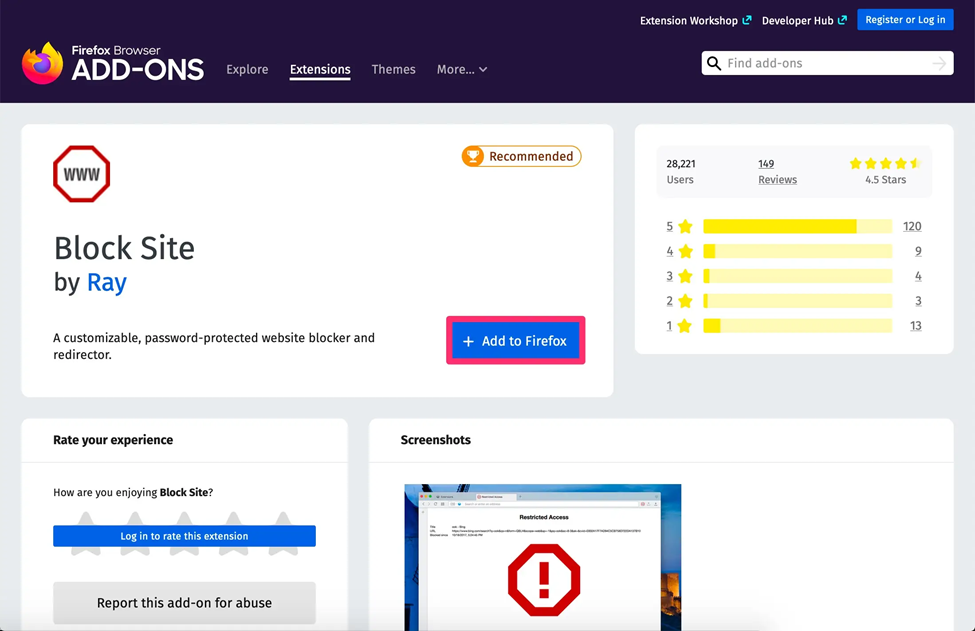
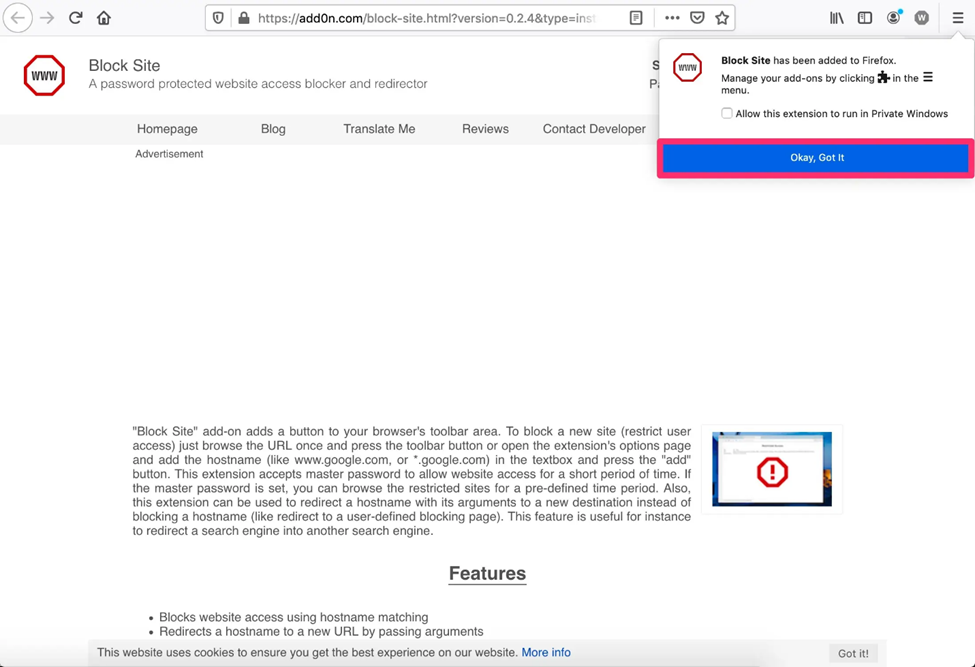
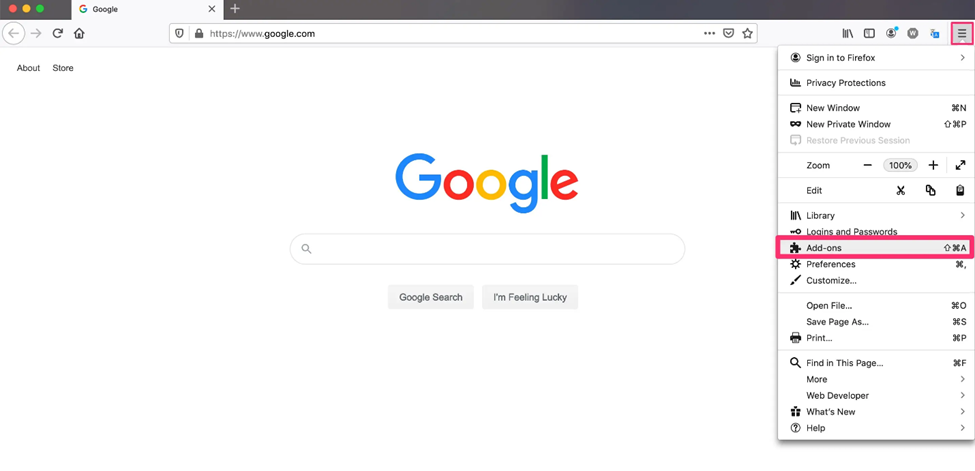
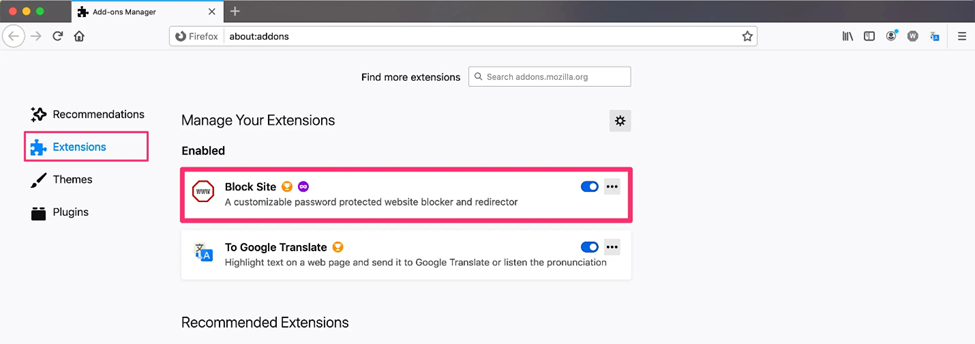
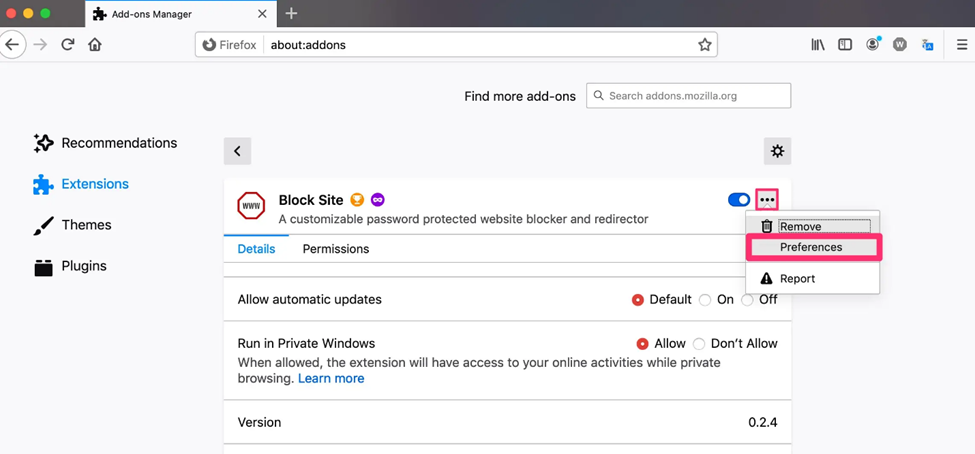
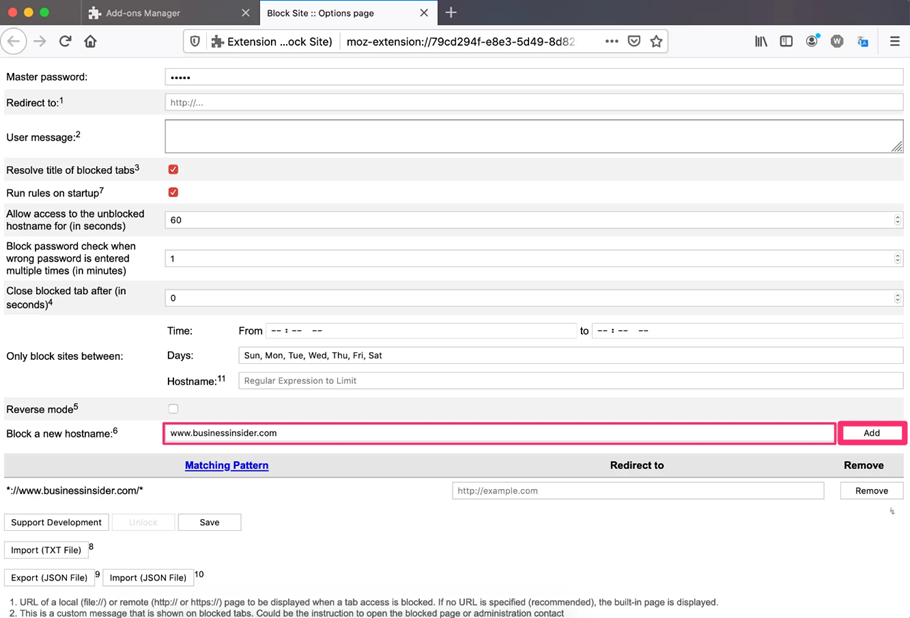
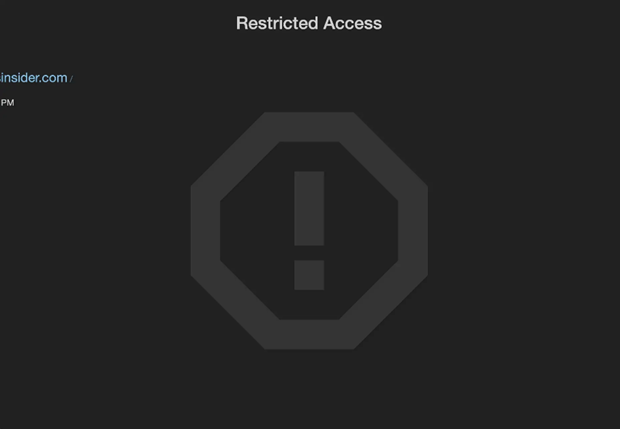
You can further block websites on specific browsers on your iPhone. This is similar to limiting website access more generally, except instead of going from Settings to General, you want to navigate to the menu for the browser you want to restrict content on.
Once there, there will be an option to restrict or block adult websites. If you have an ad-blocker or porn-blocker in place, the browser application settings are also the place where you toggle it into effect.
Additionally, you can go one step further - blocking adult websites, preventing unwanted installs and encouraging healthy screen time habits by using Carrots&Cake. Screen time just got healthier with Carrots&Cake. Put an end to screen time tantrums and hours wasted streaming and gaming. Now kids learn first and play later.
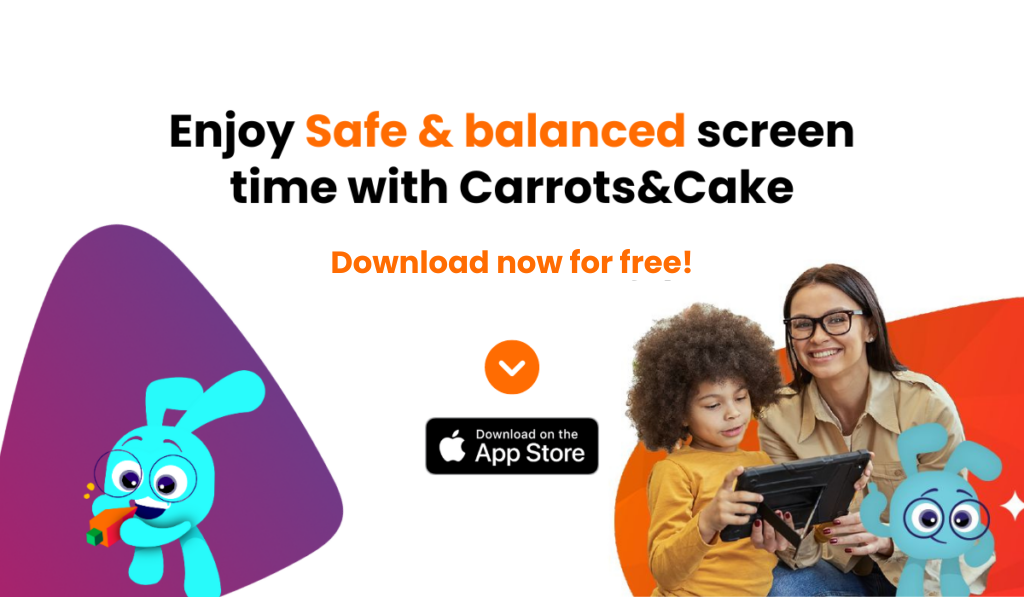
In addition to blocking inappropriate websites on your phone, another way to keep your toddler safe on their cell phone or tablet is by restricting search results.
Android devices such as Samsung phones default to a Chrome web browser, and this makes it easy for you to restrict the results it displays.
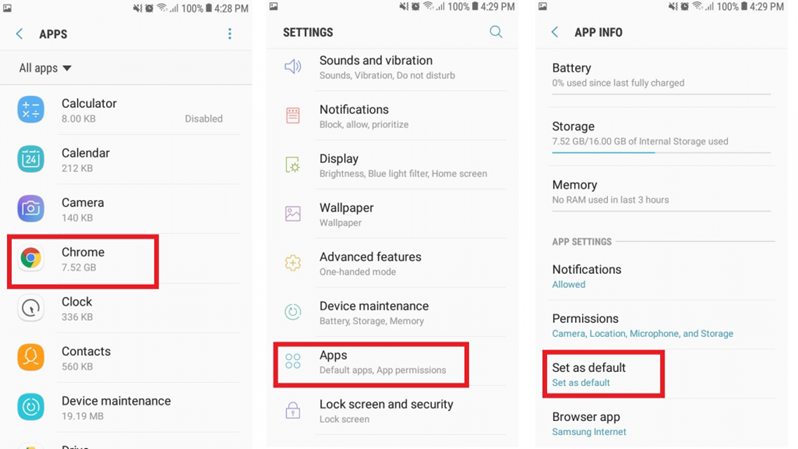
You can find Safe Browsing by navigating to the three dots in the top right-hand corner and clicking on Privacy.
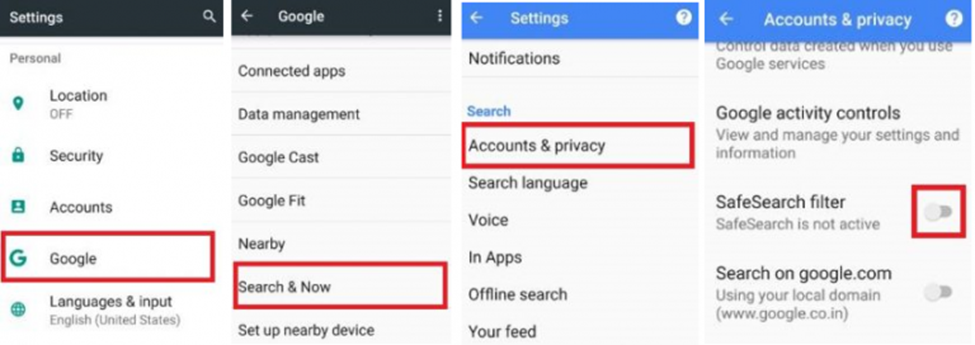
Once enabled, it will display age-appropriate results for your child. Keep in mind, however, that this is only as effective a solution as your child is internet savvy. It’s ideal for young children who haven’t learned their way around mobile device settings yet.
However, a teenager with a working knowledge of VPN or even of browser settings will circumnavigate this parenting hack easily.
Another benefit of safe search is that it helps block explicit language as well as the content.
For iPhone users, you can also do this through the Settings application. You’ll notice the tab for explicit language in the same drop-down menu as the option to limit website access.
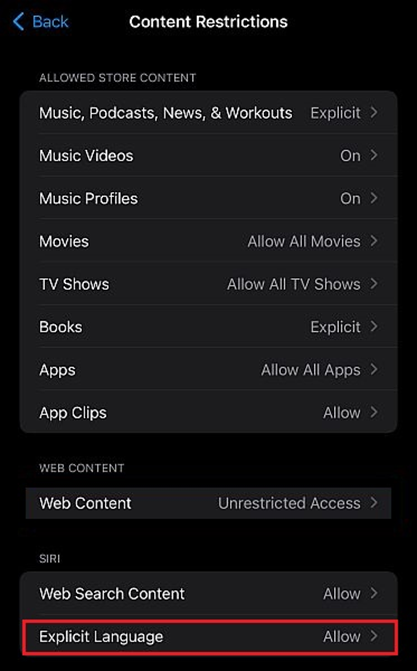
Additionally, iPhone users can further restrict searches so that Siri also cannot use explicit language or source explicit internet results.
Another of the parenting hacks modern parents use to minimize their children’s exposure to mature content is installing ad- or porn-blockers to control content.
These have the added benefit of not only protecting your children from inappropriate material but reducing your device’s exposure to harmful content like:
Some applications work better than others, and we have our favorites when it comes to blocking adult websites on our phones. Here are some of what we consider the best porn blockers for your smartphone.
This is our favorite of the applications we have experimented with. It’s ideal for blocking adult websites, but also for curtailing unwanted popups, inappropriate videos, or illegal websites.
All devices, whether iPhone or Android, come equipped with a DNS. So, once you’ve downloaded the app, it’s a straightforward matter of blocking adult websites.
However, if you have set your phone to data saver, this application won’t work. Once you ensure data saver mode is off, open the app and permit it to access your phone.
Once it’s up and running you can:
Like Open DNS, CleanBrowsing prevents adult websites from loading on your phone. Once it’s up and running you won’t notice it’s there. And like Open DNS, it also protects you from gratuitous ads, popup windows, and viruses.
However, a significant drawback for Android users is that you can’t access this app through the Play Store. Instead, you will need to go to the CleanBrowsing website and download it directly.
Once there, you can choose whether you want a free version of the app or a paid version with more options. Both are effective, but like anything, the purchased version gives you additional options free users can’t access.
Earlier in this article, we mentioned the browser extension BlockSite as a way of blocking adult websites on your phone’s browser. But if entering individual websites is too time-consuming, there is also a BlockSite app. One of the advantages of the app version of Block Site is that you can sync it between devices, saving you from blocking the same sites repeatedly.
This is especially helpful for parents trying to establish co-parenting rules for the internet or who need to practice responsible parenting from different locations.
And, whereas a clever child with your iPhone password can navigate their way to settings and lift restrictions covertly, you can password-protect the BlockSite app. Provided it’s not something your children will easily guess, you can rest assured they can’t undo your work.
Finally, another tool for parenting 101 is Blokada. It works by preventing your device from accessing the DNS or IP addresses of adult websites, effectively blocking them from your phone.
We appreciate that in addition to blocking all the usual mature subject matter parents strive to protect kids from, it gives you in-app options to block other sites.
This is useful not only for blocking adult websites on your phone but for eliminating distractions for your child.
This can be extremely beneficial if your child uses your phone for remote schooling or homework since Blokada makes it possible to block, for instance, favorite gaming sites and other recreational websites that might prevent them from getting homework done.
If your youngster spends most of his or her time on his or her iPad/iPhone, you may use Apple's built-in tools to block porn. Apple's Family Sharing function is similar to Google's Family Link. To enable the Family Sharing function on your child's device, follow these steps:
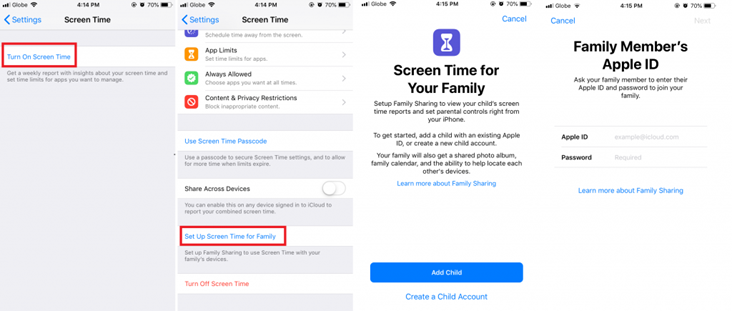
As the internet continues to rise in use and popularity, so do newer or more atypical parenting methods like Montessori parenting or gentle parenting.
For those readers who find themselves asking, what is gentle parenting, this is a technique that taps into a child’s emotional and cognitive understanding to help them mature. However, it’s not the children’s equivalent of free-range farming. Children might have more leeway, but discipline still plays an integral part in gentle parenting.
And while people debate which style of parenting is more encouraged in modern America, parents everywhere agree that a crucial part of a modern discipline involves setting boundaries around the internet and its use.
We’ll never be able to stop children from using the internet, but we can limit what they have access to and block adult websites or other mature content they’re not ready for.
But what are some of the best ways to do this?
Growing up, we had a strictly regulated half-hour of screen time where we could use the computer. Even at the time, this was an unreasonable restriction since screens were already everywhere and were becoming mandatory for things like school projects.
But it’s not unreasonable to want to manage that screen time. One way to do this is by ensuring that screens can only be used in communal areas.
Carrots&Cake is a kids’ screen time management app designed using science-based solutions. Built by parents and developed with doctors, teachers, and scientists, Carrots&Cake helps kids build healthy digital habits that make screen time more beneficial and less addictive.
With Carrots&Cake, kids learn first and play later. We apply the oldest parenting technique to screen time: “Do your homework before you play.” In other words, “Eat your carrots before your cake.”
After downloading Carrots&Cake, parents can select their favorite educational apps from the AppStore. Kids will have to complete the educational apps — what we call Carrots — before they are rewarded with free screen time — what we call Cake.
Download the app here and enjoy a 7-day free trial! (No credit card required)
In addition to monitoring the way your children use the internet, parents should agree on a list of inappropriate websites to block. As with contracts, parallel parents will need to be consistent about these, but if you can sync devices with an application like BlockSite, it will do the brunt of the work for you.
By using Carrots&Cake all adult websites will be blocked from your child's device in addition to preventing any apps from being installed. You can download Carrots&Cake for free now.
Since the key to Montessori and gentle parenting is a disciplined exploration of the self as your child matures, another way to keep your children safe and educated is by talking to them about the risks of the internet.
This doesn’t mean you shouldn’t block adult websites on your phone. You should, and undoubtedly you will as occasion warrants.
However, as the internet becomes ever more a part of daily life, it’s easy to forget that it isn’t always reliable. Because we grew up when the internet was in its infancy, this was an ongoing discussion in our house.
Our parents implemented parental controls but the ability to block inappropriate websites was nascent, so they inculcated an understanding that not everything on the internet was safe or appropriate.
A lot has changed in the intervening years, but one of the parenting roles remains education, especially about something as nebulous as cyberspace.
The other benefit of these discussions is that they will give a more mature child a sense of your perspective. It will help them understand why you block adult websites on your iPhone or Android and accept rather than retaliate.
Using routers to filter porn is another feasible option. To begin, examine your current router and decide what characteristics it currently has. In certain circumstances, your router may already have filtering, parental controls, and other security features. If your router lacks these functions, consider upgrading to one that offers superior security against phishing, dangerous websites, and other online risks.
One advantage of using router-based solutions is that their settings are automatically applied to all linked devices. If your child is using a gaming console, smart TV, smartphone, or tablet, they won't be able to view pornographic content as long as they're linked to the same secure network at home.
Your Internet Service Provider (ISP) offers you tools such as website filters, parental monitoring, and Internet accessibility limitations. Verizon, for example, provides Smart Family and Smart Family Premium subscriptions that allow you to follow your children's whereabouts, block messages and contacts, and examine the information they access on their devices.
AT&T's basic parental controls allow you to restrict selected devices to pre-set websites and to limit the time a device is connected to the internet. To enable parental control on an AT&T device, follow these steps:
There are a number of ways to block adult websites on iPhones and Androids.
While it is easier on an iPhone, you may need to get creative in order to block inappropriate websites on an Android phone.
The internet is massive. There are good areas and bad areas. We should do our best to help our children blossom in good areas and avoid accidentally stumbling into inappropriate areas. Block adult websites as needed, use porn blockers or apps like Carrots&Cake and do your best to foster a safe and balanced online world for your children.
Build a healthy screen time routine for your child to follow. With the Carrots&Cake app, you can encourage the use of educational apps that your child must complete before they can access the entertainment apps they like. Enjoy a 7-day free trial now by downloading the app.