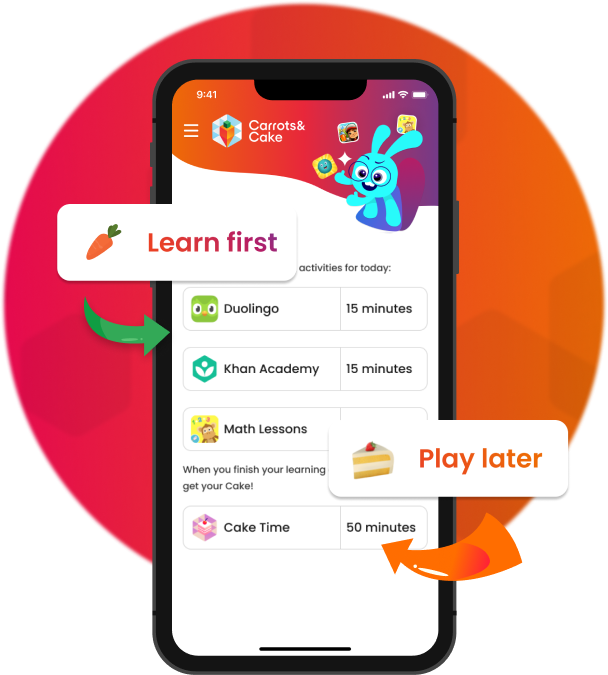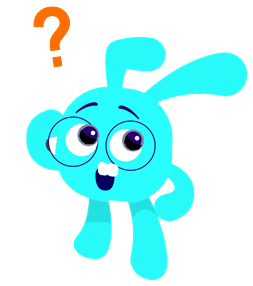If you can't set up Screen Time Access, you may have an extra profile installed or have enabled Apple Screen Time Access on another app.Go to Settings > General > VPN & Device Management. Uninstall the extra profile.
Go to Settings > Screen Time > Apps with Screen Time Access > Toggle off the other apps that have access to Apple Screen Time
After that, you can come back to Carrots&Cake app to allow access again.
Return Carrots&Cake and allow Screen Time Access again.
If you still have a problem, please contact our friendly staff. We are always here to help!
[email protected]