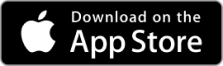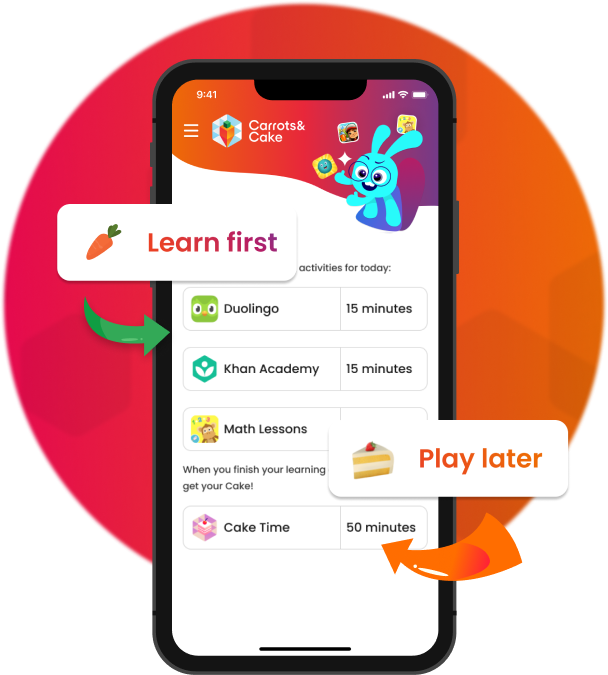

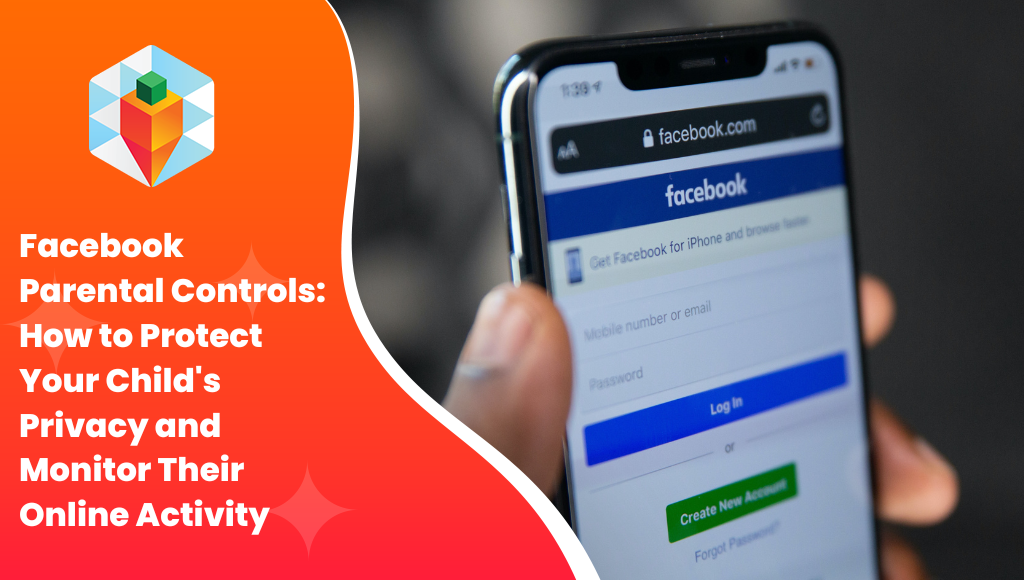
As a guardian, safeguarding your offspring on social media sites such as Facebook is of paramount importance. By utilizing Facebook parental controls, you can keep your child safe while still permitting them to stay connected with family and friends. In this blog post, we will explore various features and tools available within Facebook that allow you to manage your child's account effectively.
We'll discuss upcoming features such as the parent dashboard, criticisms about giving too much control to children, and Messenger Kids' safety measures, including content filtering and friend request approval processes. Additionally, we'll cover essential privacy settings for your child's account, like customizing location services options and restricting access based on age or location.
Beyond that, learn about content filtering options within Facebook itself by blocking specific accounts from viewing content or preventing unwanted messages. Discover password management tips for creating strong passwords and enabling two-factor authentication on children’s accounts. We’ll also provide guidance on monitoring your child's activity responsibly while identifying signs of harassment or bullying.
Lastly, understand how to manage audience visibility for posts, stories, and reels by adjusting relevant settings; all while fostering open communication with your children regarding responsible online behavior through discussions around screen time limits and encouraging proper social media use.
With these comprehensive insights into Facebook parental controls at hand, rest assured knowing you're taking proactive steps in protecting your young ones in today's digital world.
With the surge in usage of social media sites such as Facebook, it is imperative that parents be aware of the accessible parental control options. Meta (formerly known as Facebook) has acknowledged these concerns by announcing plans to introduce new parental control features in the coming months, including a parent dashboard that allows adults to link their child's account for easier supervision.
The upcoming parent dashboard feature, which will be part of Meta’s commitment to providing safer online experiences for children, aims at giving parents more visibility and control over their kids' activities on Facebook. Parents will have access to tools such as monitoring friend requests, managing privacy settings, and keeping track of screen time spent on the platform. This added layer of protection ensures that you can keep an eye on your child's online activity while still allowing them some independence in exploring digital spaces.
While Meta's developments have been met with excitement from parents, there are also worries regarding how much control should be given to children in terms of their online presence. Some critics argue that too much freedom may lead young users to make poor decisions or exposing themselves unnecessarily due to a lack of experience navigating digital environments safely. However, striking a balance between granting your child enough space for self-expression and ensuring they remain safe is crucial as this is where open communication with your little ones becomes vital. The key lies in teaching responsible behavior through ongoing conversations about internet safety and setting clear boundaries together.
In addition,
Parents can use Facebook's control tools to keep track of and manage their kids' online actions. Messenger Kids, on the other hand, offers an even more secure environment with content filtering and a friend request approval process that makes it safer for kids to chat with family members or close friends.
With the growing popularity of social media platforms like Facebook, it is essential for parents to be aware of available parental control features. Meta (formerly known as Facebook) has acknowledged these concerns by announcing plans to introduce new parental control features in the coming months, including a parent dashboard that allows adults to link their child's account for easier supervision.
The upcoming Parent Dashboard feature will enable you, as a parent or guardian, to have more insight into your child's online activities on Facebook. By linking your own account with your child’s Facebook account, you can monitor and manage their friend lists, review recent contacts and chat history while also having access to reports about blocked users. This helps ensure that younger users are protected from unwanted interactions and potential online harassment.
While some critics argue that giving children too much control over their own privacy settings may expose them to risks they're not prepared for yet; others believe it is important for kids themselves to learn how to navigate the digital world responsibly under the guidance of trusted adults. With this in mind - open communication between parents & children plays a crucial role in ensuring safe experiences in both offline & online worlds alike.
Messenger Kids, designed specifically for children under 13 years old, enables kids to connect with friends and family while allowing parents full control over who they can talk to and what they can share. The app offers safety features such as content filtering and friend request approvals managed by parents or guardians only; however, it is not completely private.
The content filtering feature in Messenger Kids allows you to restrict access to certain types of content that may be inappropriate for your child. You can customize the filters based on age-appropriate guidelines and even block specific keywords from appearing in messages. Additionally, the app uses artificial intelligence to detect and filter out potentially harmful images before they reach your child's device.
In order to ensure a safe environment for younger users, all friend requests on Messenger Kids must be approved by a parent or guardian. No one can establish a connection with your child without you granting permission. To manage these requests, simply open the Parent Dashboard within the app and review pending invitations under "Contacts." From there, you can approve or deny each request individually while also having the option to remove existing contacts if needed at any time.
Messenger Kids provides parents with a safe and secure environment for their children to use social media by allowing them to customize content filtering settings and approve friend requests. It is essential to monitor the privacy settings of your child's account and modify access as per their age or geographical area in order to maintain its secrecy.
One way to achieve this is by customizing the privacy settings of their account. In this section, we will discuss how you can adjust location service options and restrict access based on age or location.
To begin with, let us focus on managing your child's location settings. By doing so, you can prevent unwanted users from discovering your child's whereabouts through check-ins or posts that include their current location. Follow these simple steps:
Besides adjusting location services, it is also crucial to control who has access to your younger user's profile and content. You can easily customize these privacy settings by following these steps:
To restrict access based on age:
Guaranteeing the confidentiality settings on your kid's profile will guarantee that their data is kept secure and safeguarded. Moving forward, it's important to consider content filtering options within Facebook in order to prevent unwanted messages or block specific accounts from viewing content.
As a parent, it is essential to be able to restrict the types of content your child can access on their Facebook account. This includes blocking specific accounts from viewing or sending messages to your child and preventing unwanted content from reaching them. In this section, we'll discuss how you can configure these settings effectively so that inappropriate material does not reach your young ones.
To block someone on Facebook, follow these simple steps:
This action will prevent blocked users from seeing any posts made by your child’s account and vice versa. It also stops them from initiating conversations through Messenger or adding your child as a friend. For more information about blocking people on Facebook, visit their official help center article: "How do I block someone?".
Besides blocking individual users, there are other ways you can protect your child's privacy when using Facebook Messenger:
Taking advantage of these content filtering options is crucial in ensuring that your child has a safe and enjoyable experience while using Facebook. Remember, open communication with them about responsible social media use is key in promoting healthy digital habits that make screen time more beneficial and less addictive.
Content filtering options within Facebook can help parents protect their children from unwanted content, messages, and accounts. To further secure a child's account on the platform, password management tips such as creating strong passwords and enabling two-factor authentication are essential for parental control.
To ensure your child's Facebook account is safeguarded from any unauthorized access, it's imperative for parents to employ strong passwords and two-factor authentication. To ensure optimal security, it is recommended to create strong passwords and enable two-factor authentication. In this section, we'll cover strategies for establishing secure passwords and additional protective measures.
A strong password can make all the difference in protecting your child's online privacy. Here are some tips on creating a robust password:
You may also want to consider using a reputable password manager app, which can help generate complex passwords while securely storing them so you don't have to worry about remembering each one individually.
In addition to creating strong passwords, enabling two-factor authentication (2FA) adds an extra layer of security when logging into your child's Facebook account. With this feature enabled, any time someone attempts to log in from an unrecognized device or browser, they will be required not only to provide their password but also to provide verification through another method, like receiving a code via text message or email before gaining access. To enable two-factor authentication on Facebook:
Facebook provides detailed instructions on setting up two-factor authentication if you need further guidance. By taking these steps to manage passwords, you can considerably decrease the danger of an unapproved individual accessing your child's Facebook account and protect their online safety and privacy.
Password management is an important tool for parents to help protect their children from online predators. Parents can bolster the safety of their child's accounts by generating robust passwords and activating two-step verification. Now let us look at strategies for monitoring your child's activity on Facebook in order to identify signs of harassment or bullying.
Keeping a watchful eye on your child's activity on Facebook is essential for identifying any potential issues, such as harassment or bullying. By actively monitoring their online interactions, you can help ensure they have a safe and positive experience while using the platform. In this section, we will discuss strategies for responsible monitoring and how to spot warning signs of inappropriate behavior.
Recognizing the signs of cyberbullying is essential in order to take action if necessary. Some common indicators include:
If you notice any concerning patterns, it's important to address them with your child and offer support. Stimulate dialogue with your child concerning their encounters and let them know that it is alright to seek assistance when needed.
To effectively monitor your child's Facebook activity without being overly intrusive, consider implementing these practical tips:
Maintaining a balance between protecting your child's safety and respecting their independence is key when monitoring their Facebook usage. Remember that fostering trust through open dialogue is the foundation for responsible digital parenting.
Surveillance of a kid's activity on Facebook is crucial for their safety and welfare. By adjusting visibility settings, and controlling access to stories and reels, parents can ensure that only the people they want to see their children's posts are able to do so. Moving forward, let us explore strategies for managing audience visibility for posts, stories, and reels.
As a parent, maintaining control over who sees your child's posts, stories, and reels is crucial for ensuring their safety on Facebook. By adjusting audience visibility settings for each type of post, you can limit exposure while still allowing them to express themselves freely. To ensure your child's safety, this section will provide an overview of how to manage visibility settings for posts.
To adjust the audience visibility of your child's posts:
Note: It is important to educate your children about choosing appropriate audiences when posting content online. Encourage them always to select either Friends or Custom options instead of Public when sharing personal information or photos with others.
Much like regular Facebook posts, you can also manage who views your child's stories and reels by customizing story privacy settings:
For reels, follow these steps:
Taking charge of audience visibility for posts, stories, and reels is an essential step toward safeguarding your child's online experience. By actively managing these settings and having open conversations about responsible social media use with your children, you'll create a safer digital environment for them to explore and express themselves creatively.
By adjusting visibility settings for posts, stories, and reels on Facebook, parents can ensure their children are only exposed to content that is appropriate. Additionally, open communication about responsible online behavior with your child will help them understand the importance of setting limits when it comes to screen time.
As parents, it is crucial to maintain open communication with your child about responsible online behavior and set appropriate screen time limits. By promoting healthy social media habits through ongoing conversations, you can ensure that your children are aware of the potential risks associated with digital platforms like Facebook while also empowering them to make smart choices.
Establishing a balance between screen time and other activities is essential for your child's overall well-being. To do this effectively, consider setting daily or weekly screen time limits, taking into account factors such as age, interests, and school commitments. When discussing these limits with your child:
Beyond limiting screen time itself, fostering responsible social media use involves teaching children how to navigate online spaces safely and respectfully. Here are some tips on guiding your kids toward positive digital experiences:
Incorporating these strategies into your parenting approach will help create an open dialogue around responsible online behavior while also empowering your child to make informed decisions regarding their own digital habits.
Parents have the ability to control their kids' Facebook experience with various parental tools, such as age restrictions, post/profile visibility controls, messaging/friending limitations, app, and website blocks, activity logs for monitoring the use of the account, time limits on apps, and more. These include setting age restrictions, managing the visibility of posts and profiles, restricting who can send messages or friend requests, blocking apps and websites, monitoring activity on the account with Activity Logs, setting time limits for app usage, and more. With these tools in place, parents are able to ensure that their child is using Facebook safely while still being able to enjoy its features.
It is ultimately up to the parent's discretion whether or not their 12-year-old should have a Facebook account. Given the potential risks of allowing 12-year-olds access to social media, parents should be aware of setting limits on their child's online activities and establishing guidelines for appropriate digital behavior. Parents may wish to consider imposing limits on their kid's internet use and establishing standards for suitable conduct when using digital gadgets. Additionally, Carrots&Cake offers parental control features that allow parents to monitor and manage their children’s screen time while helping them develop healthy digital habits from an early age.
Parents can control their children's use of social media by setting time limits, creating a list of approved websites and apps, monitoring their activity, teaching them about digital safety and privacy settings, and engaging in open dialogue with their kids. Time limits help ensure that kids are not spending too much time on social media platforms. Approved websites and apps provide parents the opportunity to filter out potentially dangerous content from reaching their child’s device. Tracking can assist guardians in monitoring the kind of material being seen or shared by their youngsters on the web. Educating kids in digital safety can give them the tools to guard themselves when utilizing social media or apps. Finally, having an open dialogue allows for meaningful conversations between parent and child, which will enable better understanding when it comes to the appropriate use of technology for all involved parties.
No, Facebook does not have a kid mode. Parents should bear in mind that Facebook was created with adults in mind and does not provide any particular functions or settings tailored to kids. Parents should take the necessary precautions to guarantee their children are utilizing Facebook in a secure and responsible manner. There are, however, other apps and services that offer kid-friendly versions of social media platforms, such as Instagram Kids or YouTube Kids.
Parents must take steps to ensure their kids are safeguarded when navigating the web. Facebook parental controls provide a variety of features and settings to help protect your child's privacy and monitor their activity on the platform. By taking advantage of these options, you can create an environment where they can use social media responsibly while still enjoying its benefits. As always, open communication with your child about responsible online behavior is essential for helping them make smart choices when using Facebook or any other digital service.
Take control of your child's digital life and equip them with the skills to make better decisions online. With Carrots&Cake, you can rest assured that your kids are using their devices responsibly and safely.